Feature spotlight: drivers
If you haven’t used drivers in your financial planning before, they’re like a mail merge for your budgets.
Any planning that relies on a changeable figure – like a head count for personnel costs or an exchange rate for currency conversions – will work best as a driver.
Creating and managing drivers
On Beyond, drivers are created and managed by power users. Only power users can add and amend drivers, though managers are able to see them and add them into their reports.
Whenever a driver number has to change, it can be changed once – and every plan which uses it will be automatically updated.
(Don’t worry – we’ll let you know what’s going to change!)
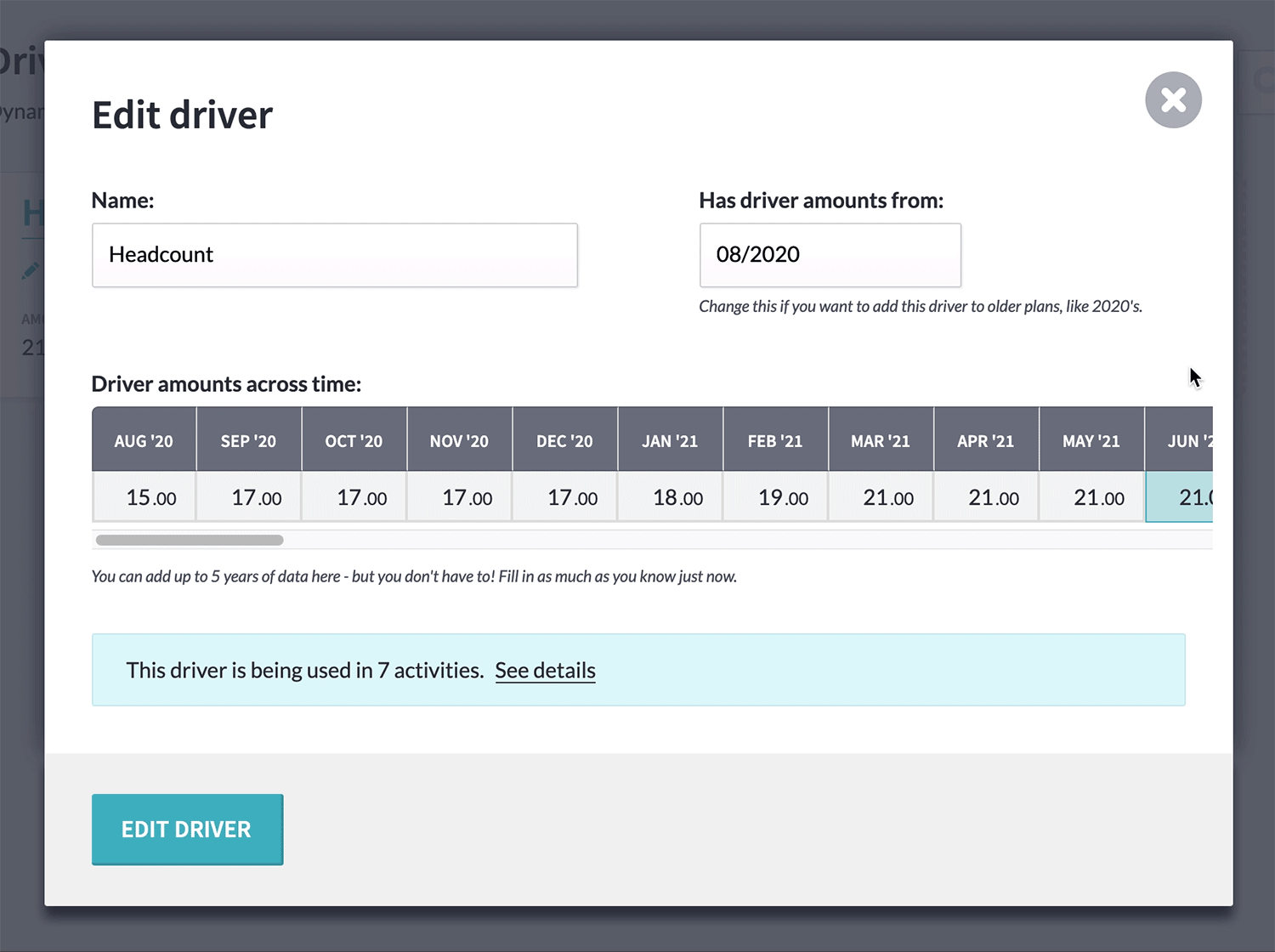
And the historical data won’t be changed. A driver can have up to five years’ worth of figures, broken down into monthly amounts, allowing you to keep your current and upcoming budgets up-to-date without affecting last year’s budgets.
Drivers are created and managed on the new ‘drivers’ page under ‘settings’. Try setting one up now.
Using drivers in activities
Power users and managers can add drivers into activity allocations or forecasts by clicking the ‘add drivers’ button on an activity’s monthly breakdown.
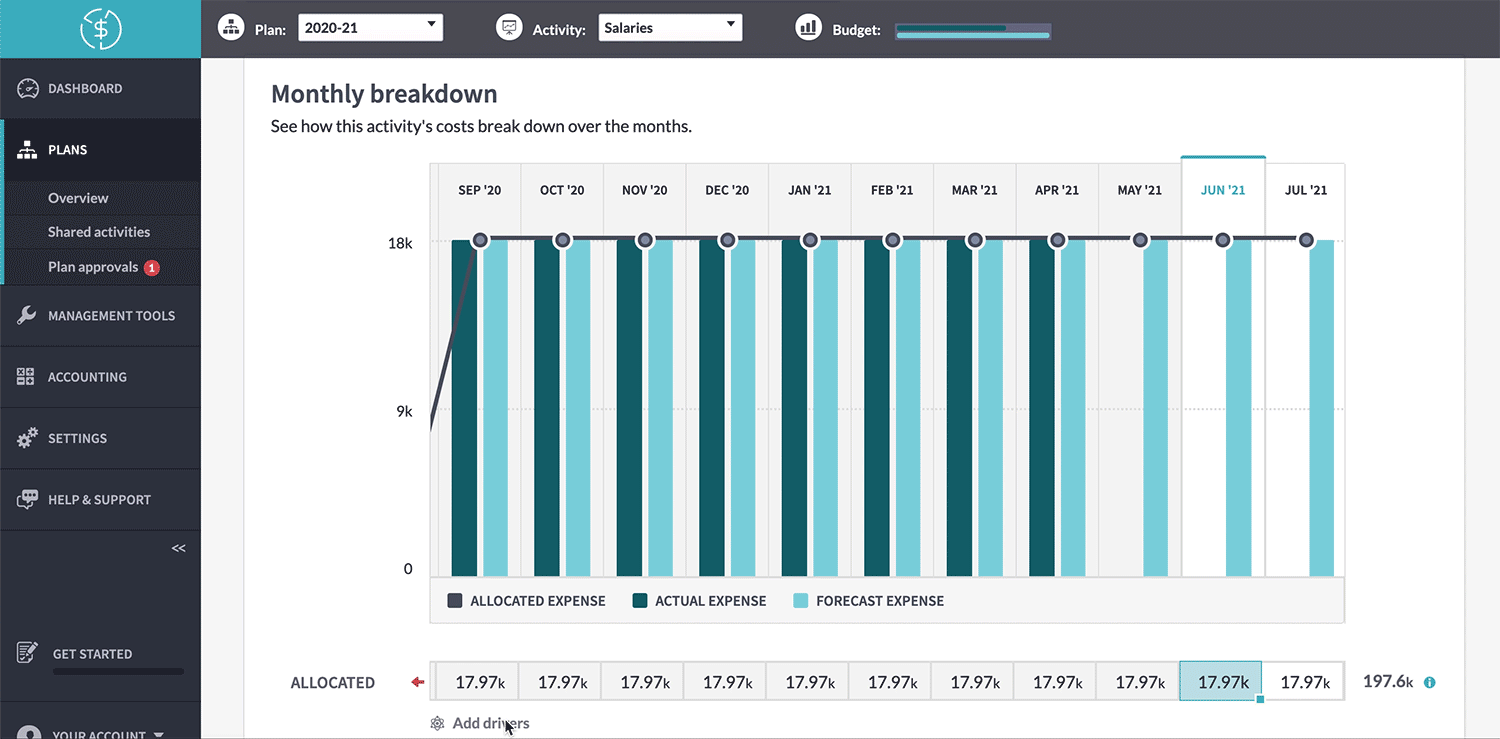
This will bring up a window where you can build a formula using drivers. That might be something like 100 x head count – where 100 is a per-person cost – or 1 x dollar conversion – where 1 is 1 GBP being converted to USD.
You can also build more complex formulas by adding, multiplying, dividing, or subtracting driver values.
Once you’ve created your formula, it will be applied to every month in your activity.
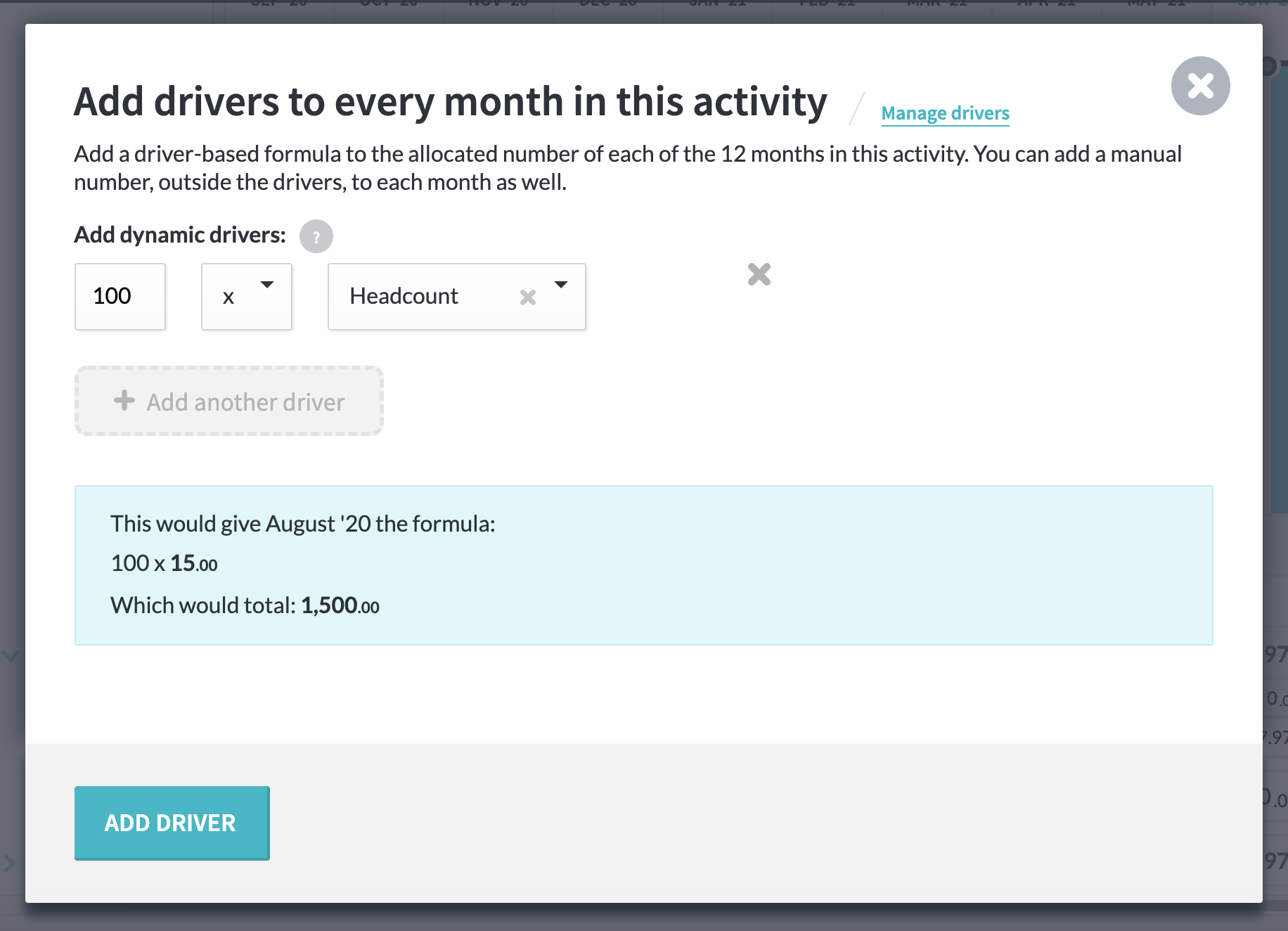
Similar to how adding a forecast row changes the breakdown, showing a total and then each individual forecast row, adding drivers will change the ‘allocated’ or ‘forecast’ row to an uneditable summary. The detail will be in two new rows underneath it – ‘driver’, showing the driver amount per month, and ‘manual’, which will let you add in extra figures, outside the driver.
If you want to remove a driver from a month or change its formula, you can click into an individual month to make changes, and drag those changes across the surrounding months.
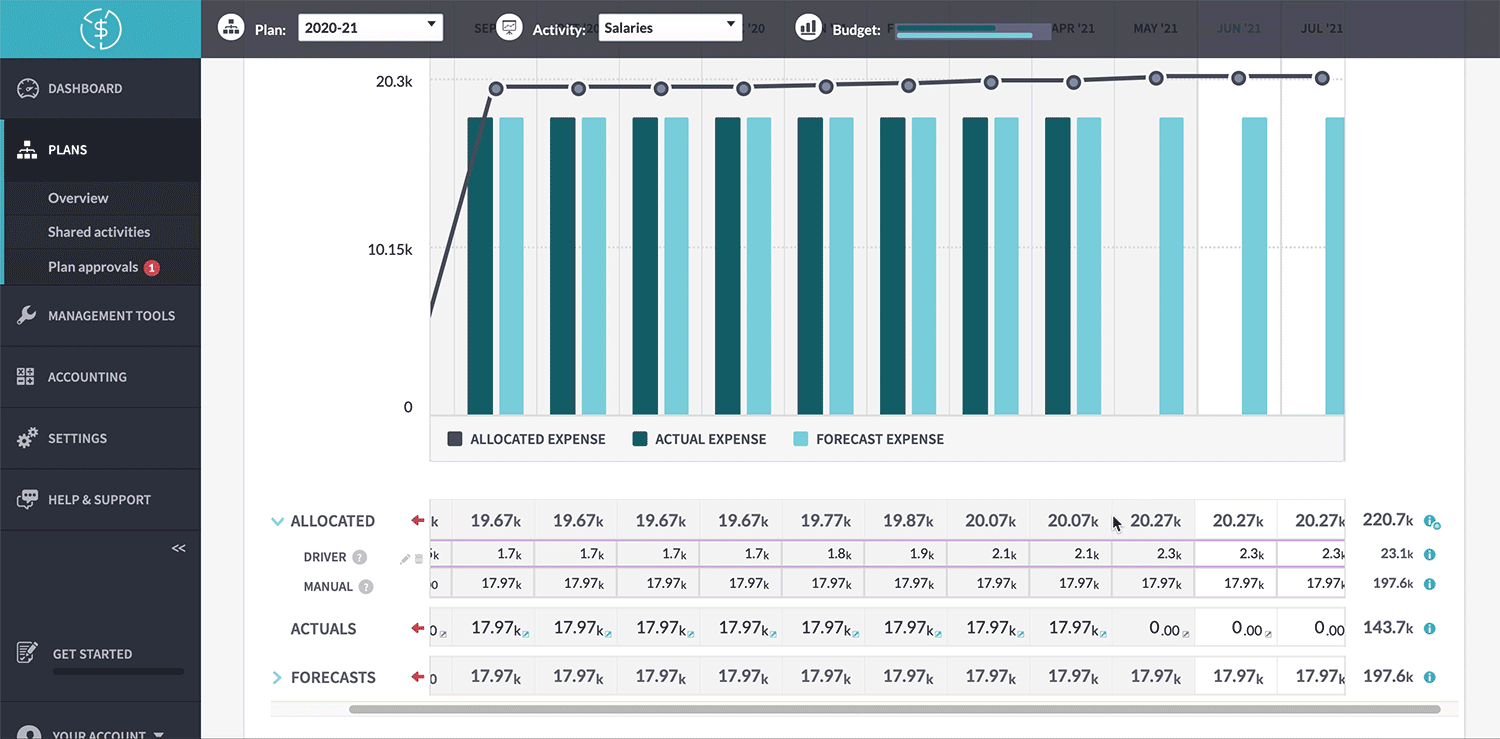
We’ll always hide the details when you go onto an activity page (save you scrolling!) but you can click on the blue arrow on the left or anywhere on the summary row to see the full breakdown.
Try adding drivers to your budgets now and bring your planning to the next level!