Feature spotlight: automatic rules
Our rules rule.
Rules automatically assign new transactions to the right activities and plans, and save you time.
Over 99% of the actuals a typical company brings into Beyond are assigned automatically by actuals, without staff needing to review them – that’s hundreds of hours freed up for more important work.
Spend two minutes setting up a rule and save hours of your time for the work you want to focus on. (Or tea breaks. We won’t judge.)
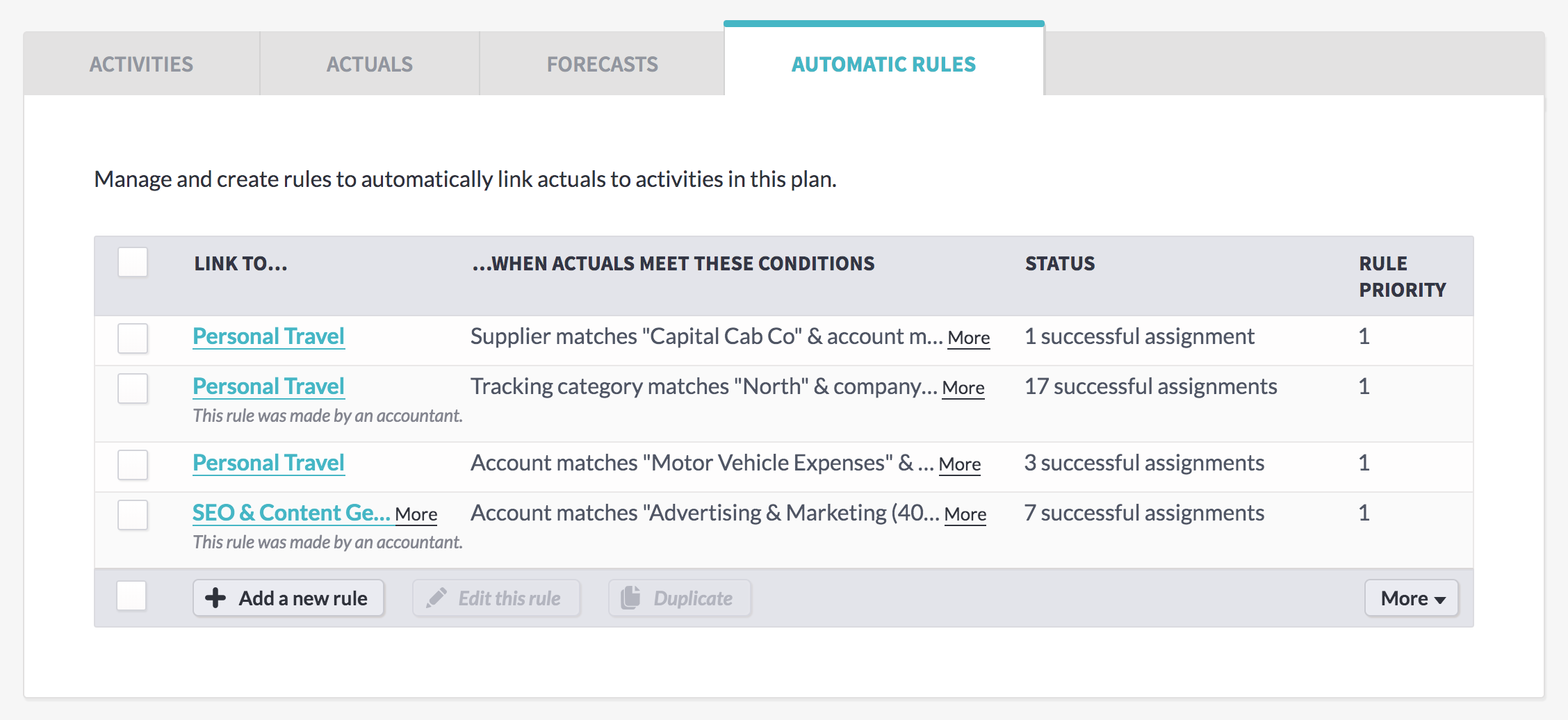
Rules on Beyond
There are two types of rule:
Accounting rules affect every new transaction that comes in from your accounting software. They can only be made by accountant power users, and they can be used to assign actuals anywhere in the business.
Plan rules affect new transactions that come into a particular plan, and can be set up by that plan’s owners to assign actuals to activities inside that plan.
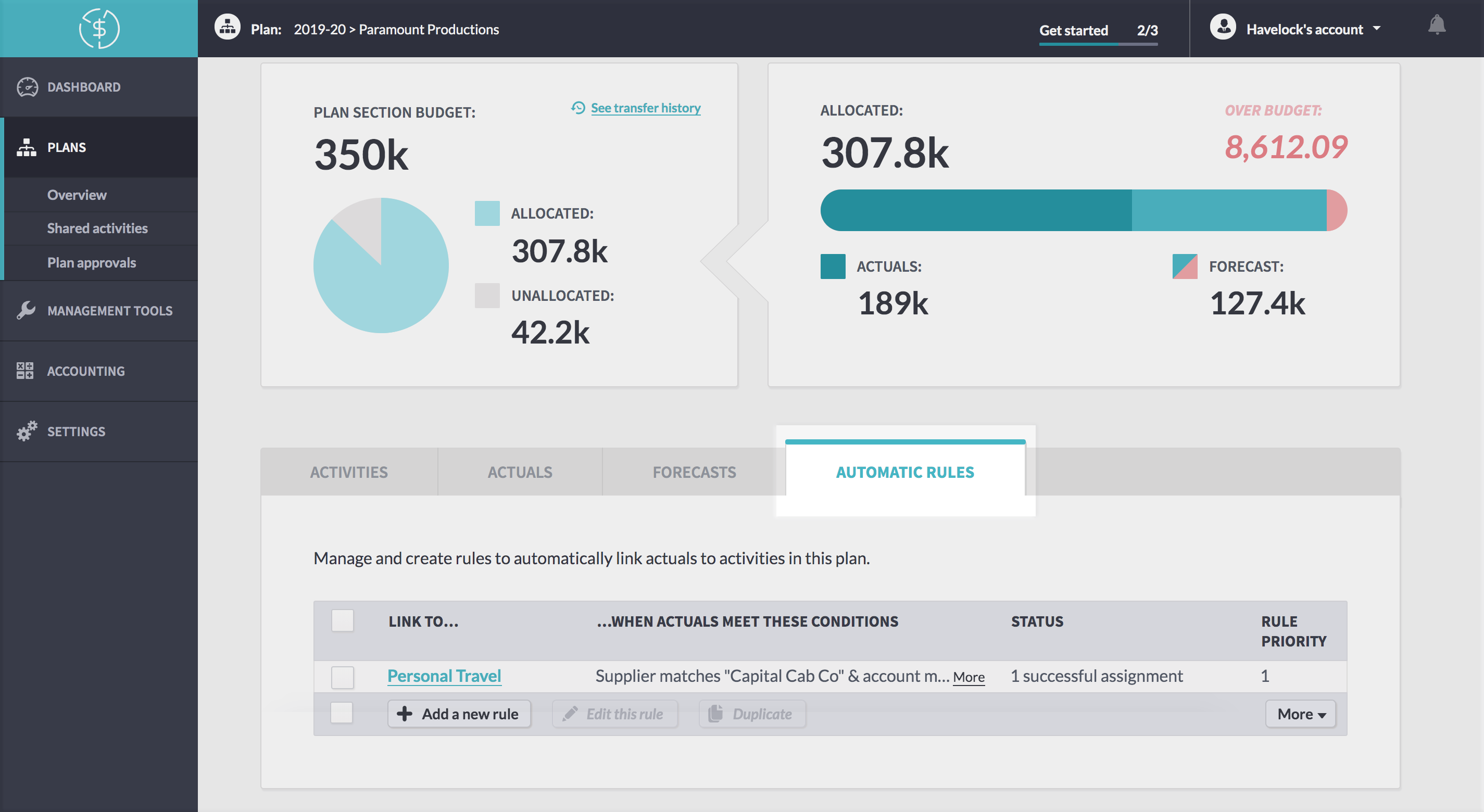
The rules can be used together. For example, an accountant might set up rules to assign everything from the marketing account code to the marketing section of the current plan budget.
But different actuals will belong in different activities that the accountant can’t know the ins and outs of – so the marketing team can create rules based on the supplier and the description to automatically put the right actuals into the right activities.
The budget stays up-to-date – and everyone can focus on more important work.
Creating a new rule
Making a new rule is kuh-wick, with a K.
Step 1
First, open the ‘automatic rules’ page in the accounting section, or go into an individual plan and click on the ‘automatic rules’ tab.
Step 2
Click the ‘new rule’ button and tell us where you’d like actuals to be moved to when they meet the right conditions.
You can link directly to an activity if you know it, choosing from a list across the business. Just start typing to filter the list – it’s going to be big!
Or, if you don’t know exactly where it’s going, link it to the plan for the plan owner to move later.
You can also park actuals which shouldn’t sit inside any plans, if you need to.
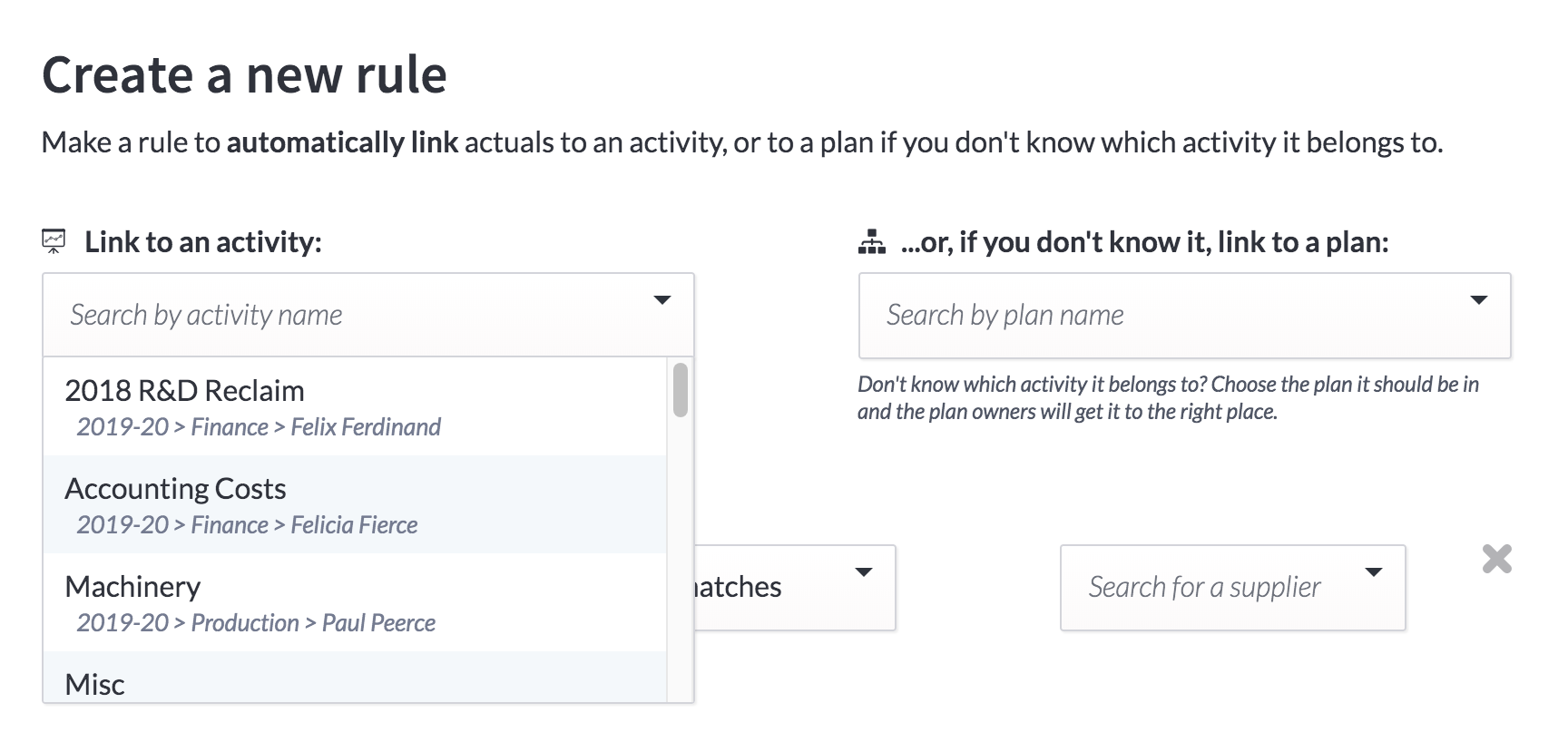
Step 3
Next, tell us what conditions an actual needs to meet to follow this rule.
You can use any data that will come in from your accounting system – the supplier, the account name or code, what type of actual it is (like a pre-payment or an invoice), the description, the reference, the company it comes from, or the tracking category.
And you can be as precise as you want to be. If you’re matching on the supplier, it makes sense to choose an exact supplier name from the given list. If you’re matching on a description, you probably only care that it contains a certain word or phrase. Or maybe all the account codes for a certain plan will start with the same two numbers.
You can add as many conditions as you need to perfectly match the actuals you’re expecting. A rule will only be applied if it meets all the conditions, so it often helps to be more specific.
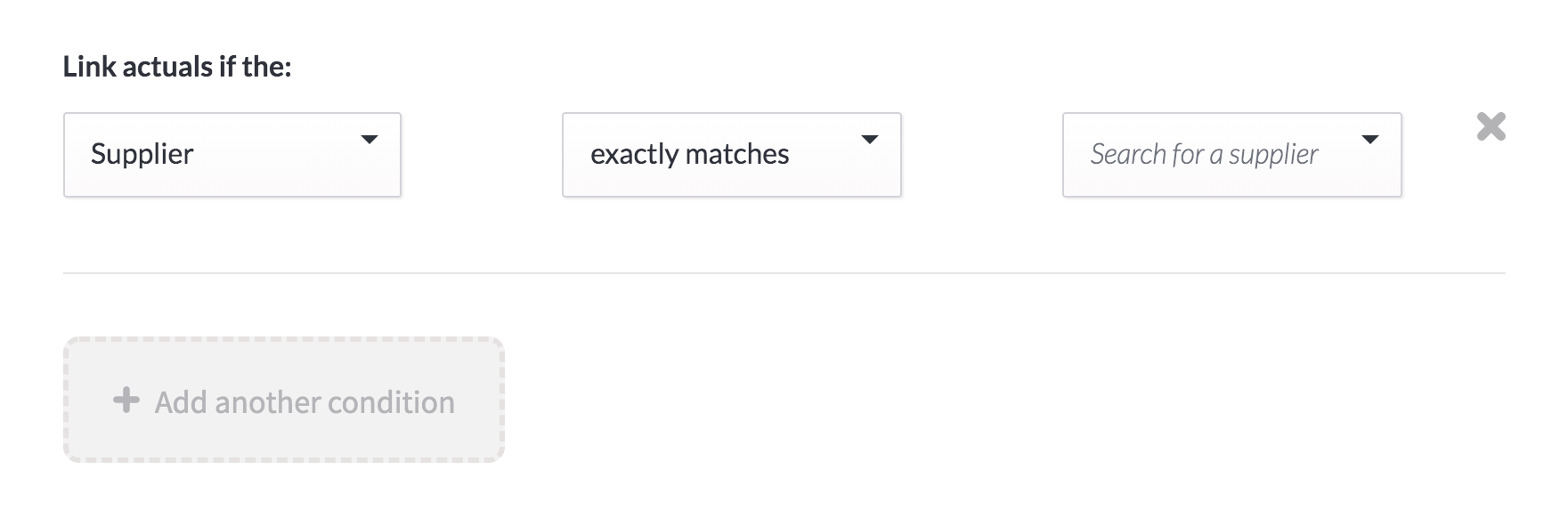
Step 4
Hit the ‘create new rule’ button and make yourself a cuppa. You’ve just freed up your schedule!
Or create a rule in context
Good news for accountants: you can create a new rule even quicker than that!
Hit the ‘make a rule’ button when you’re assigning an actual to create a new rule based on that actual’s metadata. Any other actuals with the same details – like the company, account name, and supplier – will be assigned to the same plan or activity.
Or you can tweak the conditions before you hit ‘assign’, taking some out to make a broader reaching rule, or adding more in for a more specific rule.
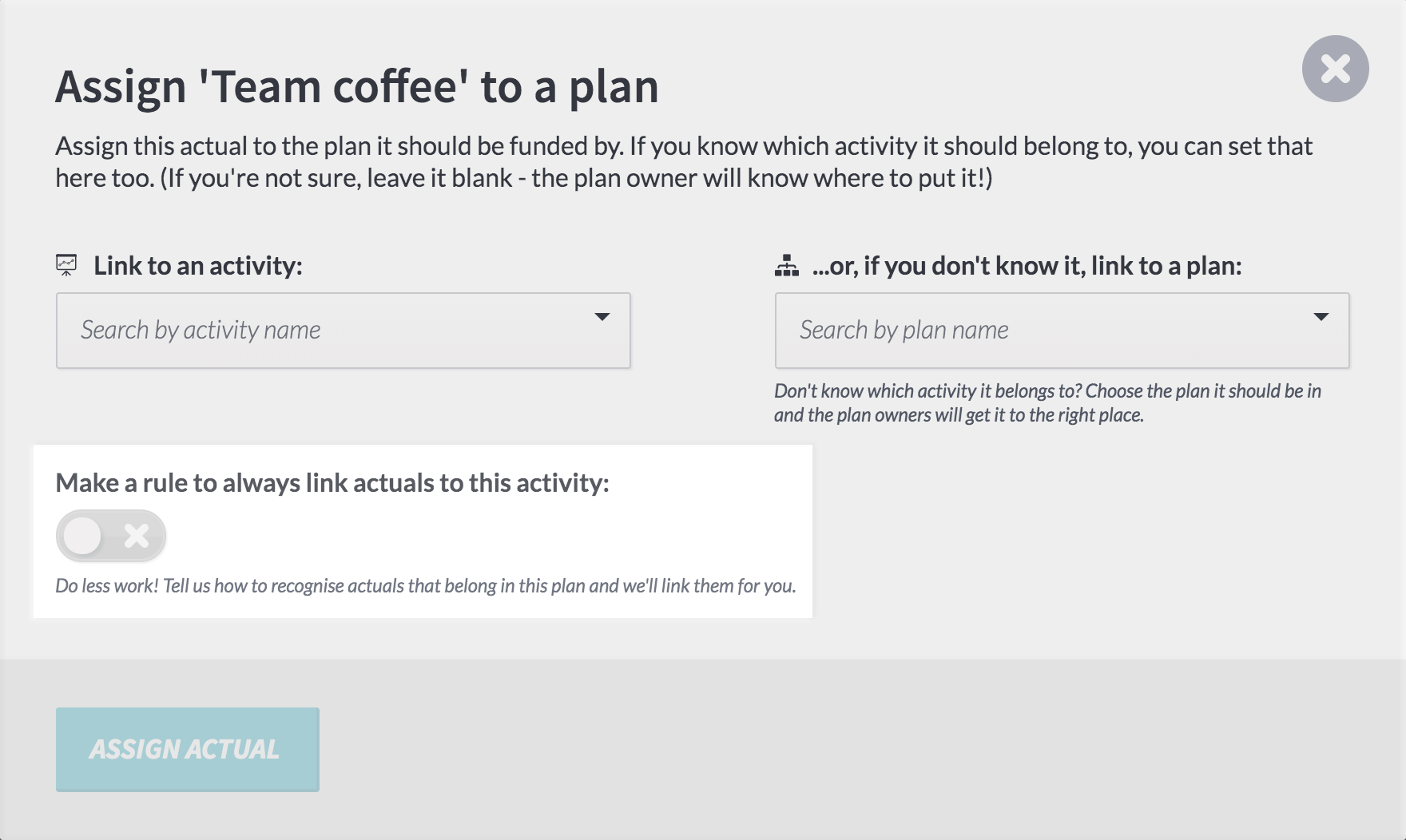
Priorities, priorities
An actual can only be affected by one rule. After all, it can’t sit in two different budgets.
But sometimes more than one rule could apply to an actual. Maybe its supplier is Advertizely – which would go into the marketing plan – but its description starts with ‘concepts’, which would usually go into the R&D plan.
Setting a priority on your rule lets you determine what should take prominence.
By default, rules are set to 1, but higher numbers have a higher priority.
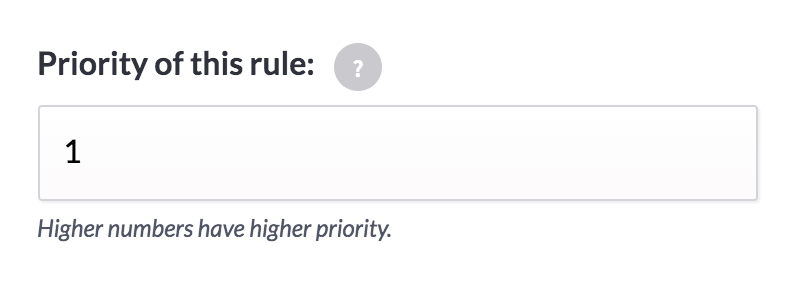
If all costs from Advertizely should be assigned to marketing, setting the priority as 100 would make sure it always takes precedence.
If rules clash that have the same priority – if both were 100 say – then the rule which has the most conditions will take prominence.
What’s the status?
All the rules that have been created across accounting or across a particular plan will show in a table.
You’ll be able to see where they’re linking to, what their conditions are, their priority, and their status.
Status is how many times that rule has successfully assigned an actual to the right place. Hopefully that’s all the time, but plan owners have a ‘not for this plan’ button they can press if an actual has come to them that shouldn’t.
If a rule is too broad, it might send actuals to the wrong place, so this number is useful to keep an eye on. Keep watch to see if your rule needs to be tweaked to take other things into consideration.
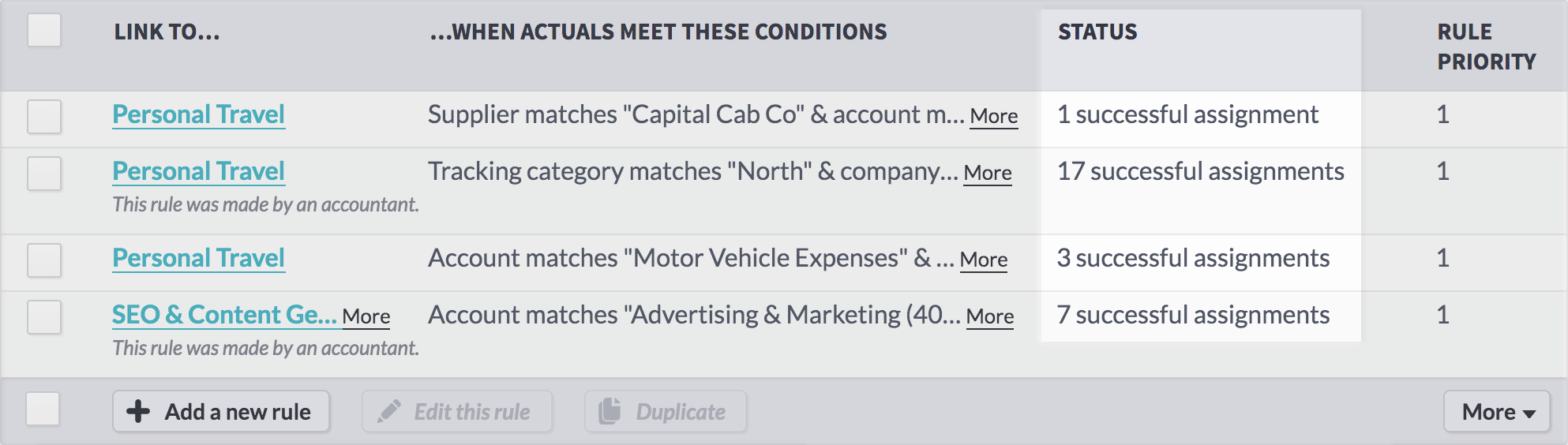
You can edit a rule by clicking the ‘edit’ button on the table, and all future transactions will be affected by the new, improved rule.
Work smarter
Rules are all about working smarter. (And drinking more tea.)
If there are small differences between actuals that would put them in different activities – say transactions from the same supplier, Advertizely, should always be in marketing but ones with a particular account code should be in a particular activity – you can use one rule as a jumping off point for another.
Rather than repeating all the conditions you’ve entered before, you can choose a rule and click the ‘duplicate’ button, using it as a starting off point rather than making a new rule from scratch.
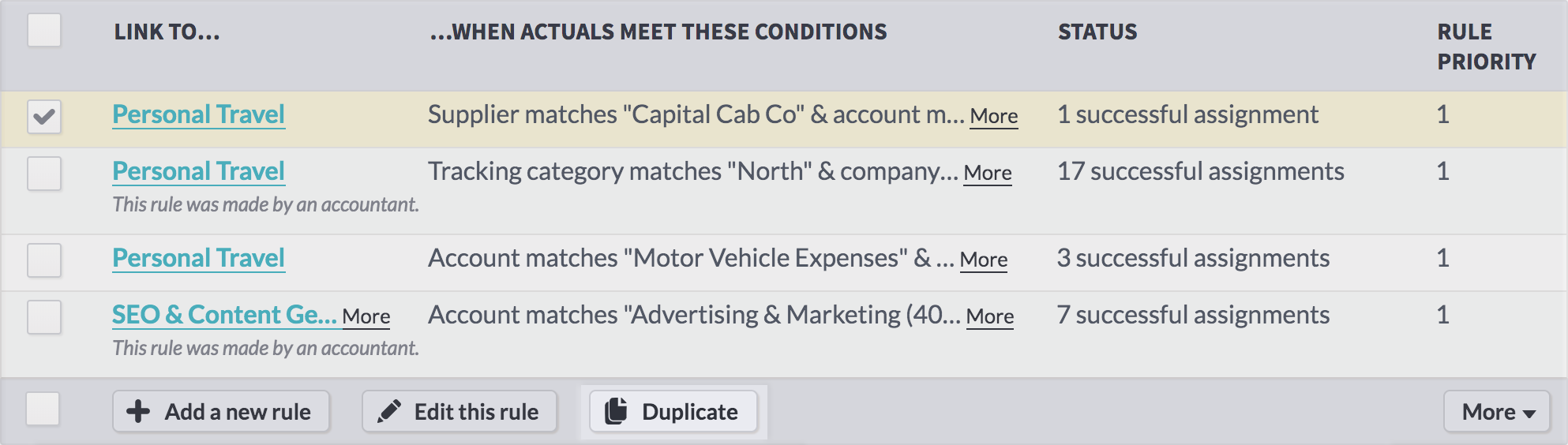
(Don’t worry – Beyond will always tell you if the rule you’re making already exists and what kind of impact it’s likely to have, so you can make the rules that work best for you.)
Rules rule
Start making rules to automate your work and free up your time now. Right now!