Feature spotlight: breakdown reports
Breakdown reports let you see what’s happening in your business.
Get a high-level overview of a plan (or multiple plans) broken down by the details that are most important to you – profit and loss, company structure, or custom categories.
Then delve into the details where you need to, drilling down into departments, teams, and individual contributions to the plan to get a full picture of your budget – and any potential problems.
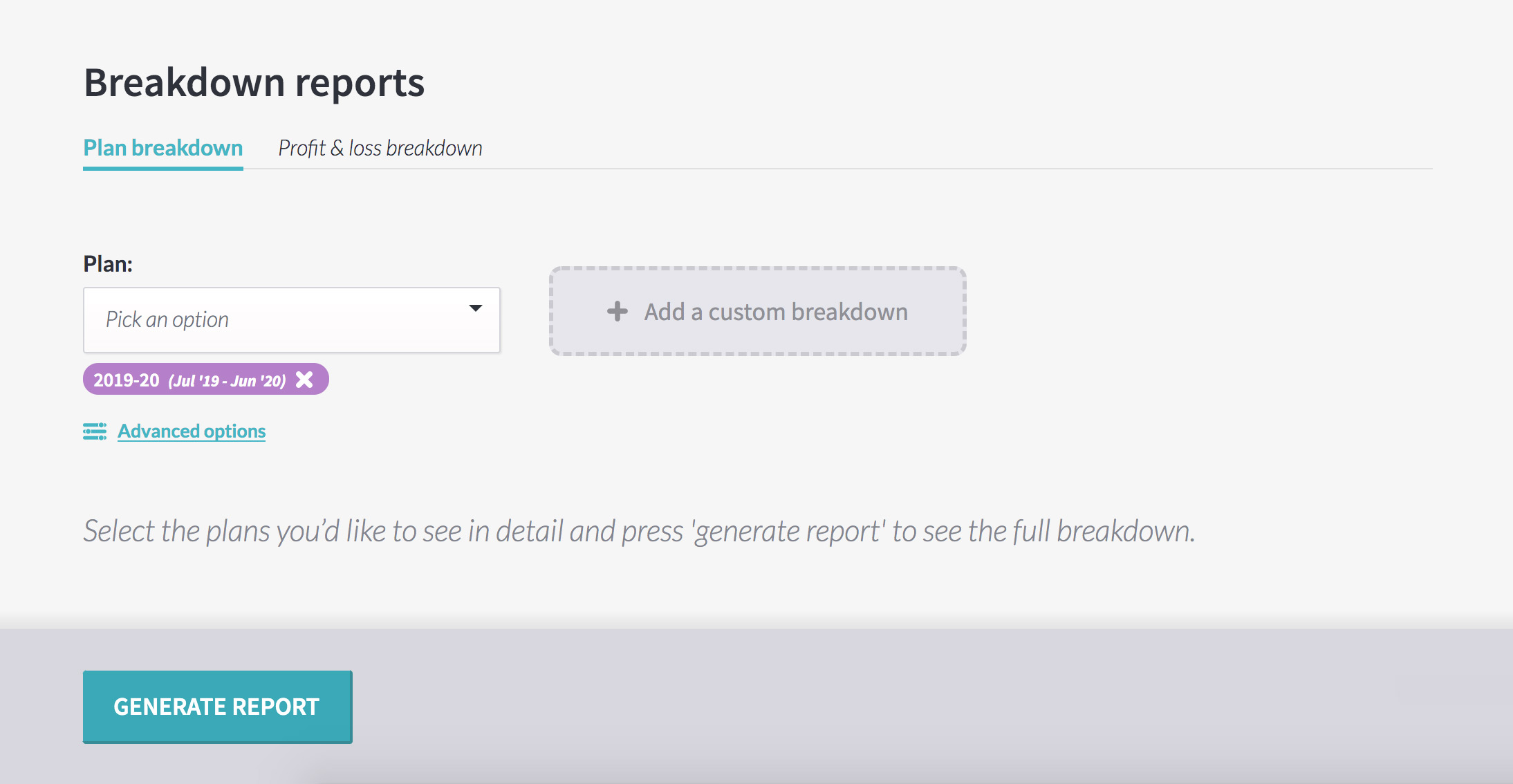
Plan breakdown reports
Available to managers and power users, the breakdown reports page is inside ‘management tools’.
To save you time, the plan your organisation is currently working on – like the 2020 budget – is pre-selected. Hit ‘generate report’ to see the plan, broken down by its first level of subsections.
Click the arrow by any subsection to drill down deeper, seeing that subsection’s subsections or its activities. Or, click the icon beside the section or activity name to jump directly to that part of the plan, to edit or manage it as needed.
When you’re finished, click the back button on your browser or ‘management tools’ in the navigation to return to the report.
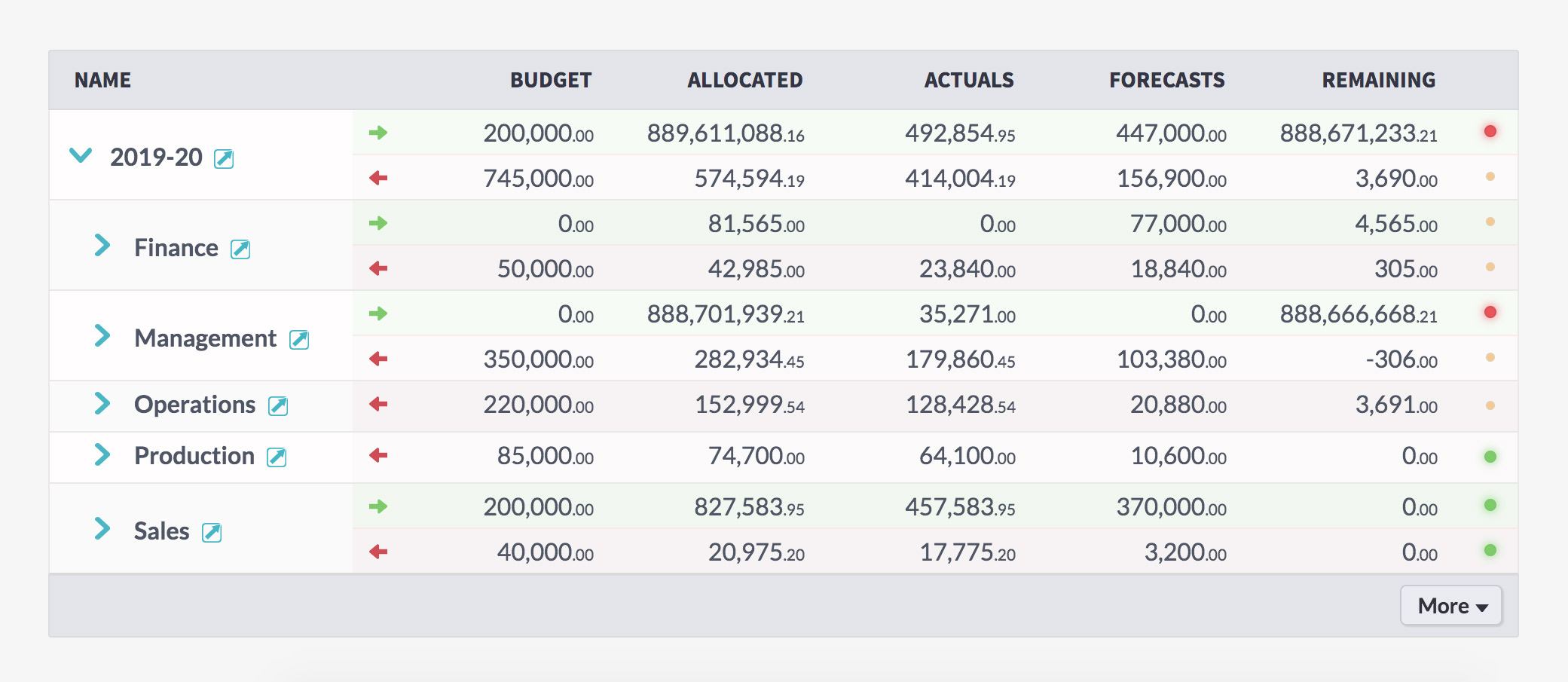
You can see the high-level details on the report itself – budget, allocated, actuals, forecasts, and remaining amount.
You can also see a status indicator for each section of the plan, showing if it’s over or under budget, so you can see which sections need attention.
View the report however it most makes sense to you
The report has toggles for ‘display’, ‘type’, and ‘view’ which you can change to see what’s most relevant for you.
Switch between a number-heavy table layout, to see the nitty-gritty details, or a graph if you prefer to see things more visually.
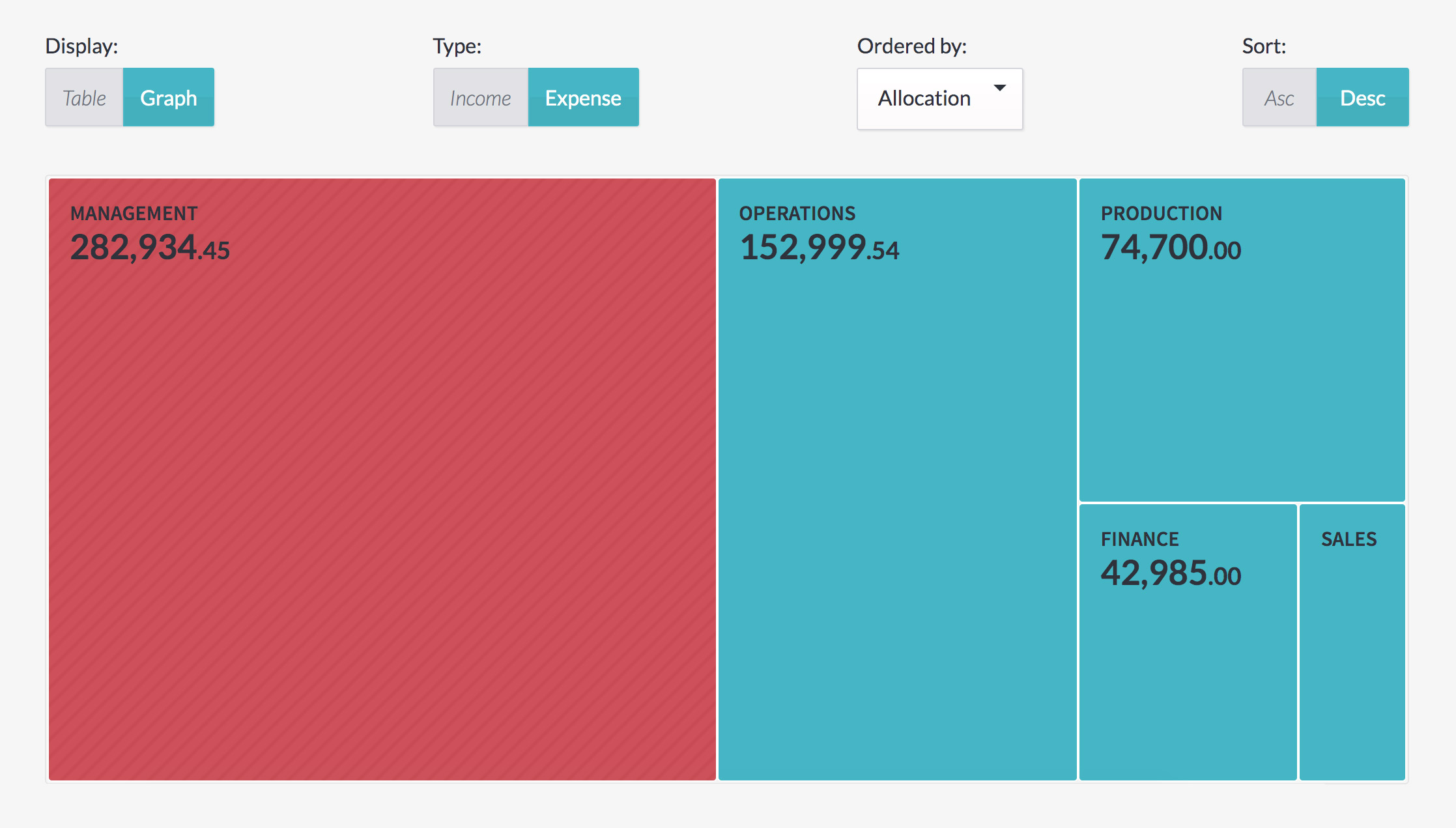
Focus on just the income or expense, under ‘type’, or click ‘both’ to see a full view of your business.
And click ‘month-by-month’ to see the figures broken into their allocated, actual, and variance figures for each month across the life of the plan, rather than the zoomed-out ‘overview’ of the budget.
And, of course, you can export your data to a .CSV file if you need to take it out of Beyond by clicking the ‘more’ button at the bottom of the report.
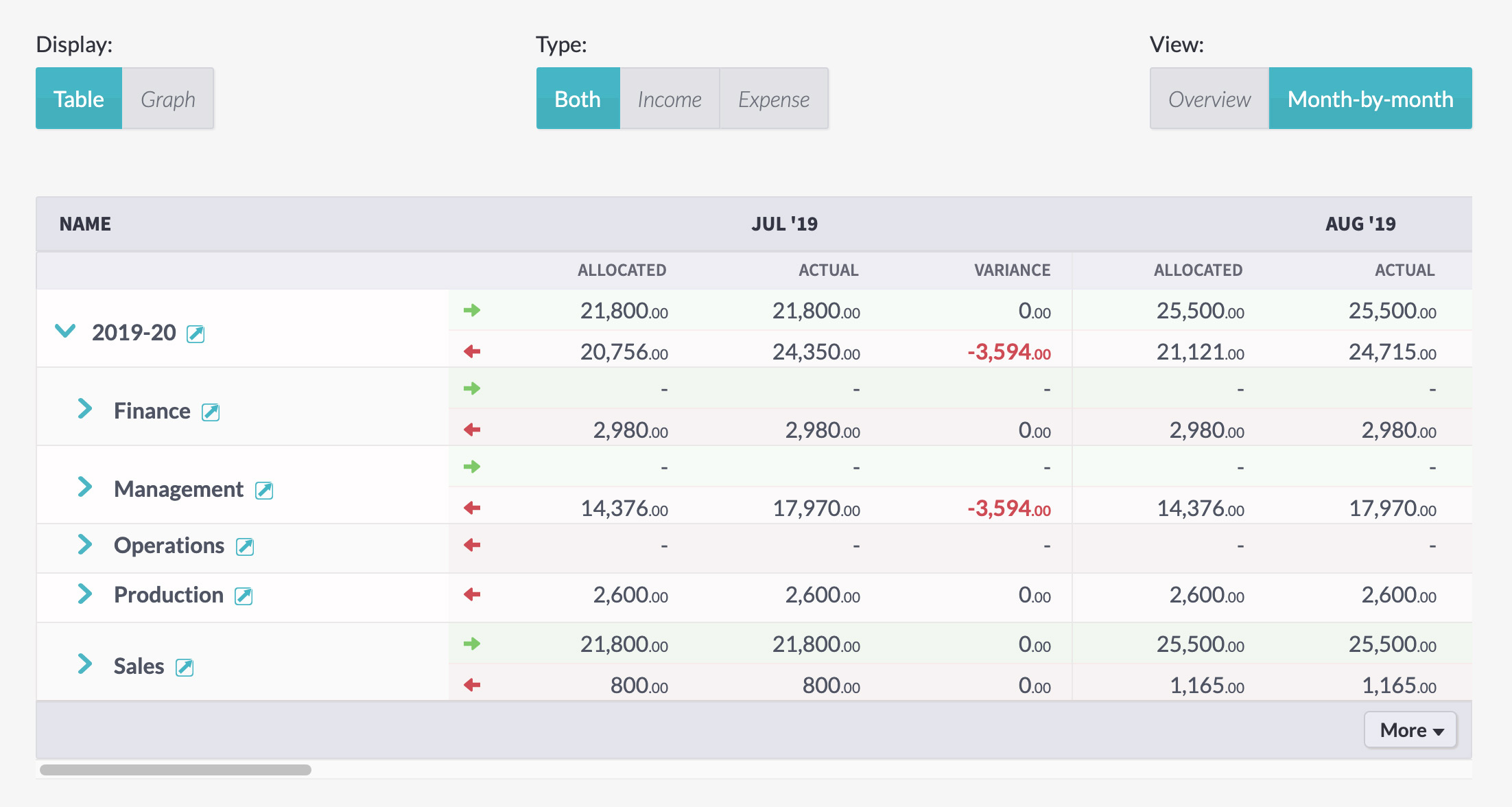
Profit and loss reports
And you can see more than the allocated and actual figures in your report – you can see a full profit and loss breakdown of your plan by clicking the ‘profit & loss breakdown’ tab at the top of the page.
At the top of the screen, you’ll see options for ‘company’ and ‘plan section’, allowing you to look across everything or to delve into particular details.
Hit ‘generate report’ to see how the figures breakdown into turnover, profit, and costs.
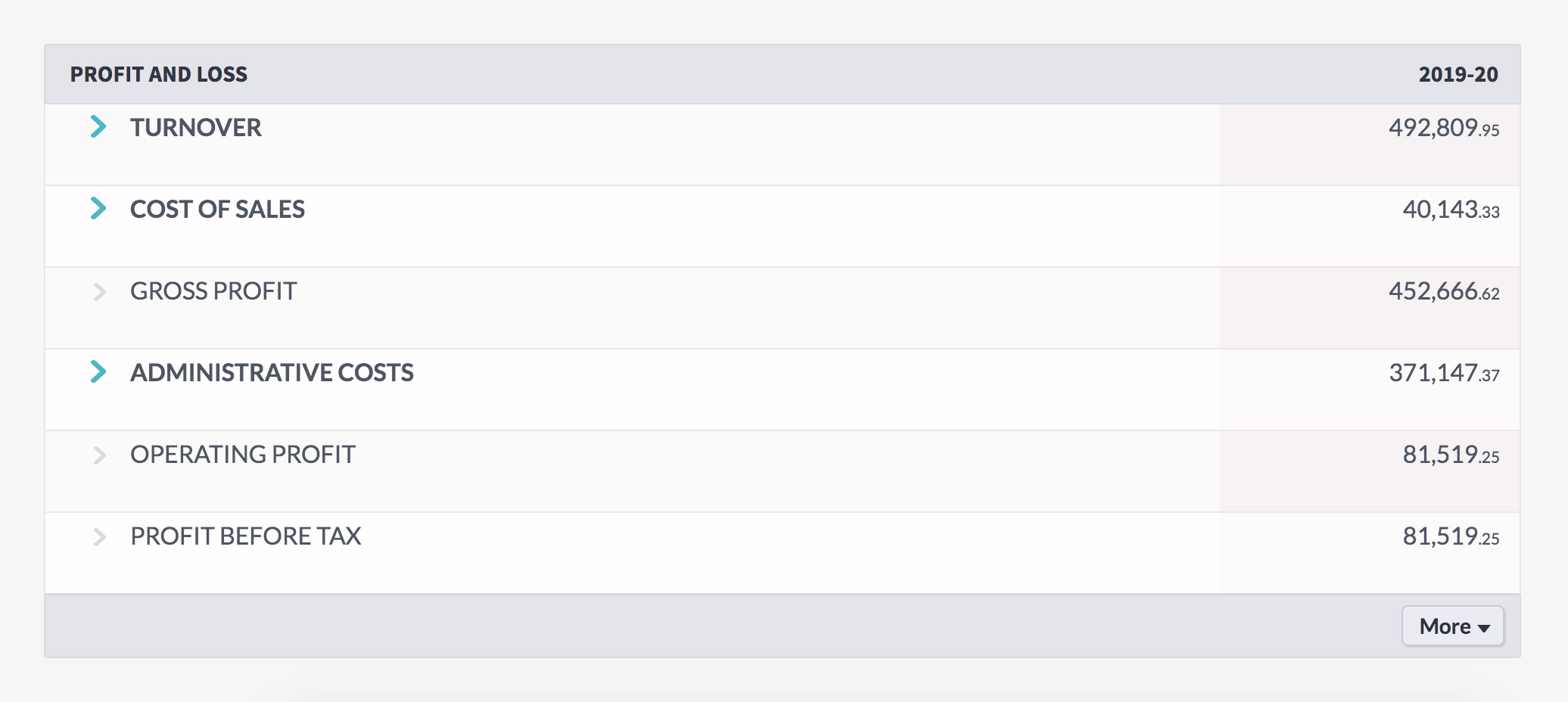
Viewing multiple plans in a single report
You can choose as many current, upcoming, and past plans as you’d like to see from the ‘plan’ dropdown.
Click the cross by a plan’s name to remove it from the report.
By default, the report will be broken down by the top level of each plan, showing each plan in separate sections.
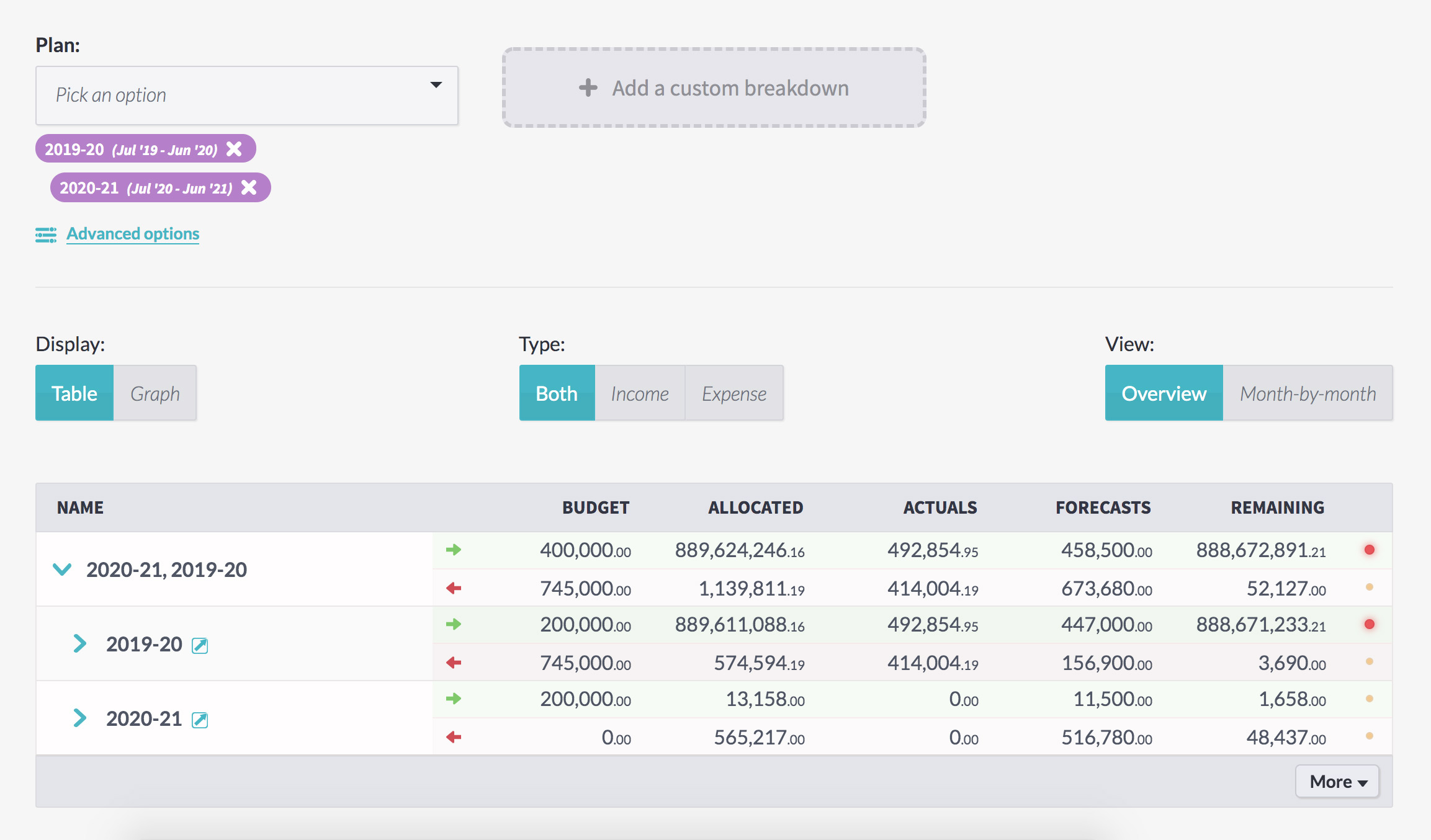
You can compare plans more closely by choosing a custom breakdown.
Custom report breakdowns
You can split the report by different sections and values by choosing a custom breakdown.
Click the ‘add a custom breakdown’ box next to the plan dropdown field to see the breakdown options. You can choose a different plan section level or an activity category.
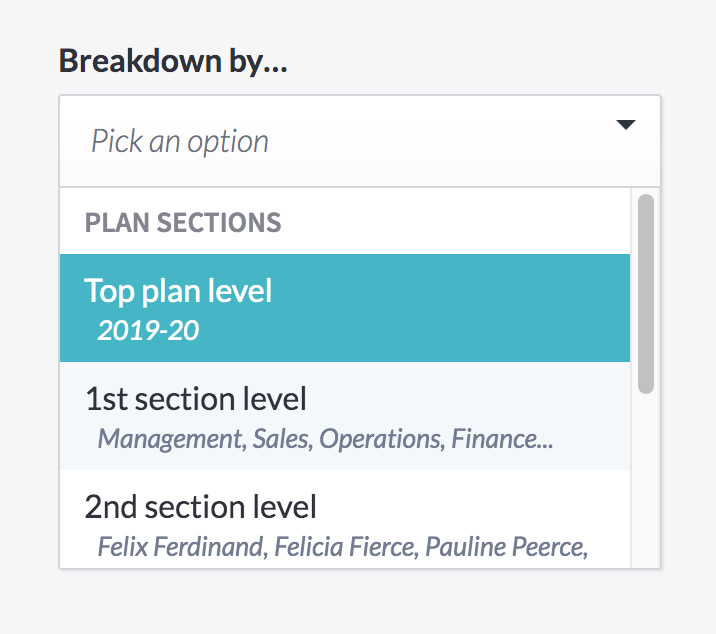
Breaking reports down by plan section level
Plan section levels are all the plan subsections at that level of their plan.
For example, here, the 2019-2020 plan is broken into five subsections. These are at the first level.
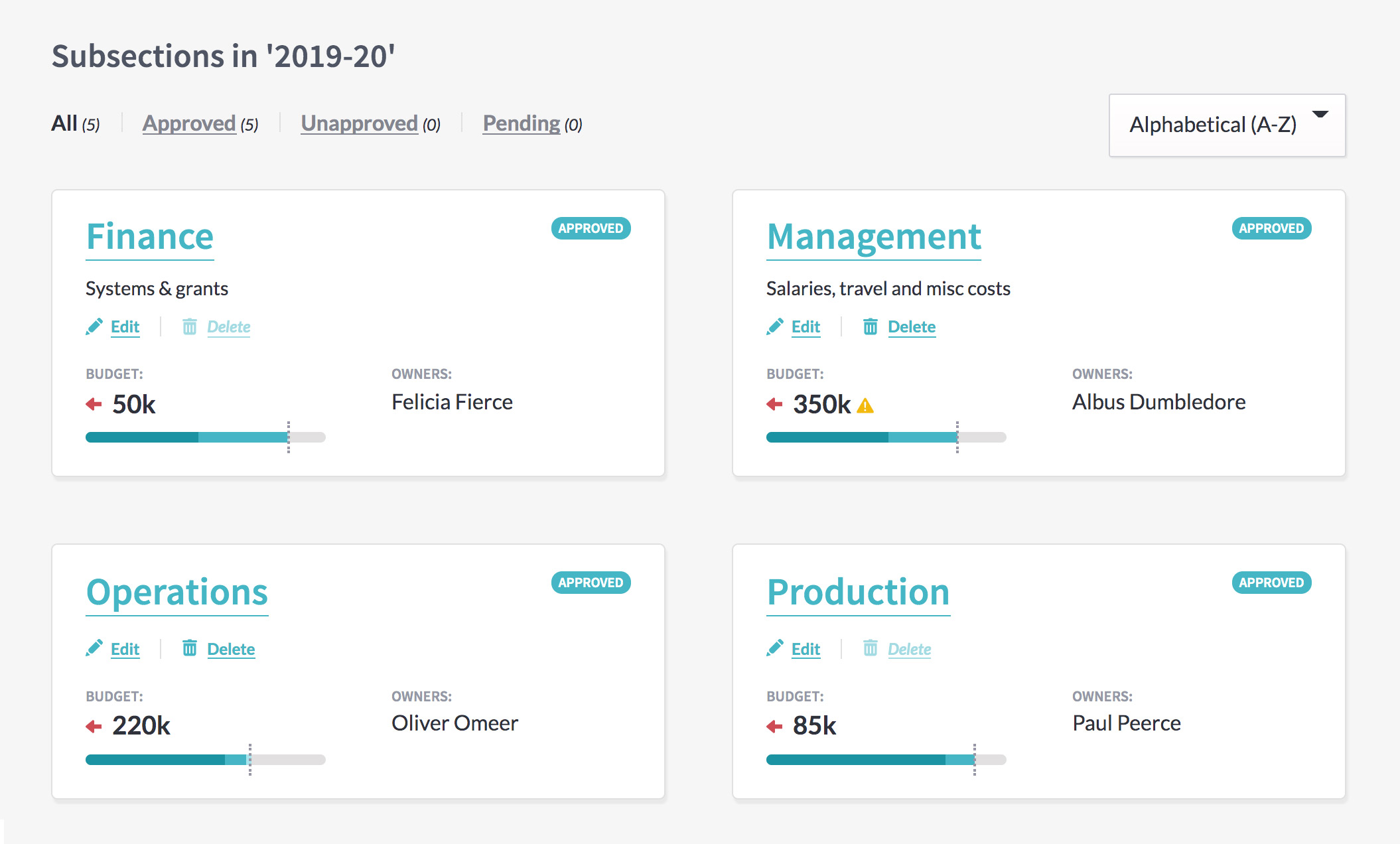
Each of those subsections either have their own subsections – the second level – or have activities.
If you wanted to see a report on two different plans, starting from their second level, the report would begin with the subsections of the subsections directly inside the parent plan.
You’d still be able to see this detail starting from higher up, though you’d need to drill into each subsection.
Looking across multiple plans, any plan subsections which share a name on the same level will be merged together, so you can track plans across different financial years or merge plans budgeted in different currencies.
Breaking reports down by activity category
Activity categories are a way to structure and organise activities across your company in whichever way makes the most sense to you.
For example, a multinational business might want a ‘location’ category, with options for ‘Asia’, ‘North America’, and ‘Europe’. Users would be asked to choose which location their activity belongs to when they make one.
With activities structured and organised this way, we can easily breakdown reports by location. (Or by initiative, department, function, client, favourite colour…)
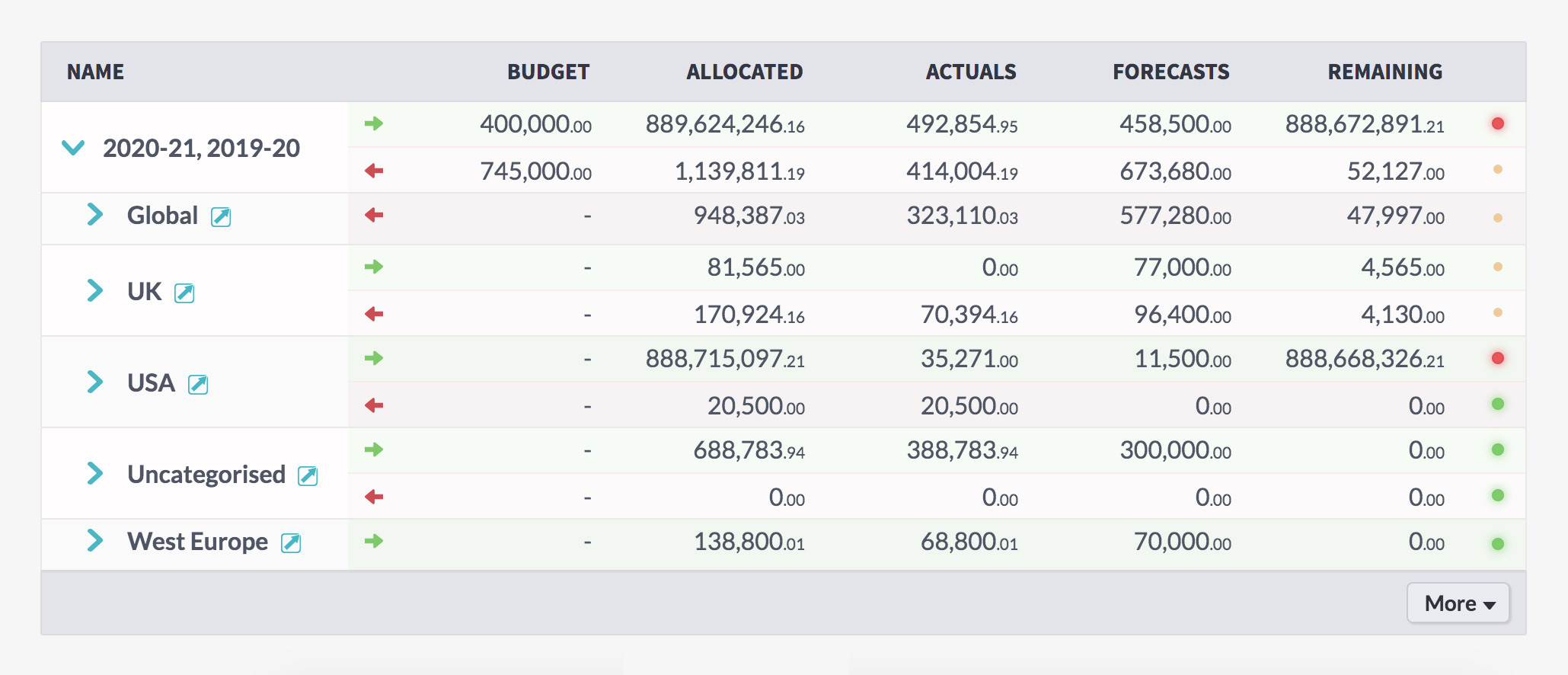
Once your activity categories have been set up by power users on the ‘settings’ page, you’ll see an ‘activity categories’ section at the bottom of the breakdown dropdown field.
Select a category to see the report broken down by that category’s options.
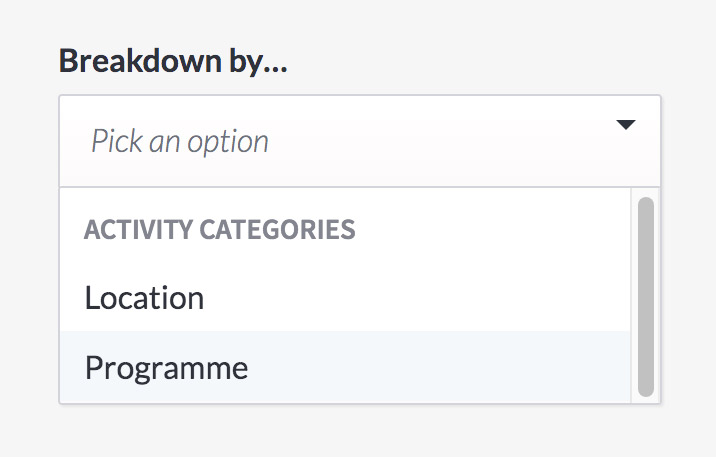
Creating a detailed breakdown
You can go as in-depth as you’d like to, selecting multiple section levels and multiple activity categories by pressing the ‘add another breakdown’ button.
And you can tweak and re-run the report as you need, to get a full picture of what’s happening. Breakdown the financial year by department first and location second – then run a new report, breaking down by location first, department second, to get a full, 360 picture of exactly what’s happening across your organisation.
Compare plans in different currencies
But seeing multiple plans on the same report goes deeper than keeping everything on one screen – if you have plans in different currencies, for a multinational business, you can convert them into the same currency to easily compare how different parts of the business are running.
Click ‘advanced options’ at the bottom of the report form to see a currency conversion rate for every plan you’ve chosen. You can manually set this to whatever you need, for complete control over how the numbers in the plan will be presented.
Setting the rate to ‘1’ won’t change anything. ‘2’ will double the amount. ‘0.75’ will reduce the figures by 25%.
This is also handy for running reports for your plans in a different currency. If you need to show American investors how their dollars are working, changing the rate to the conversion amount, like 1.24, will convert a GBP plan into USD.
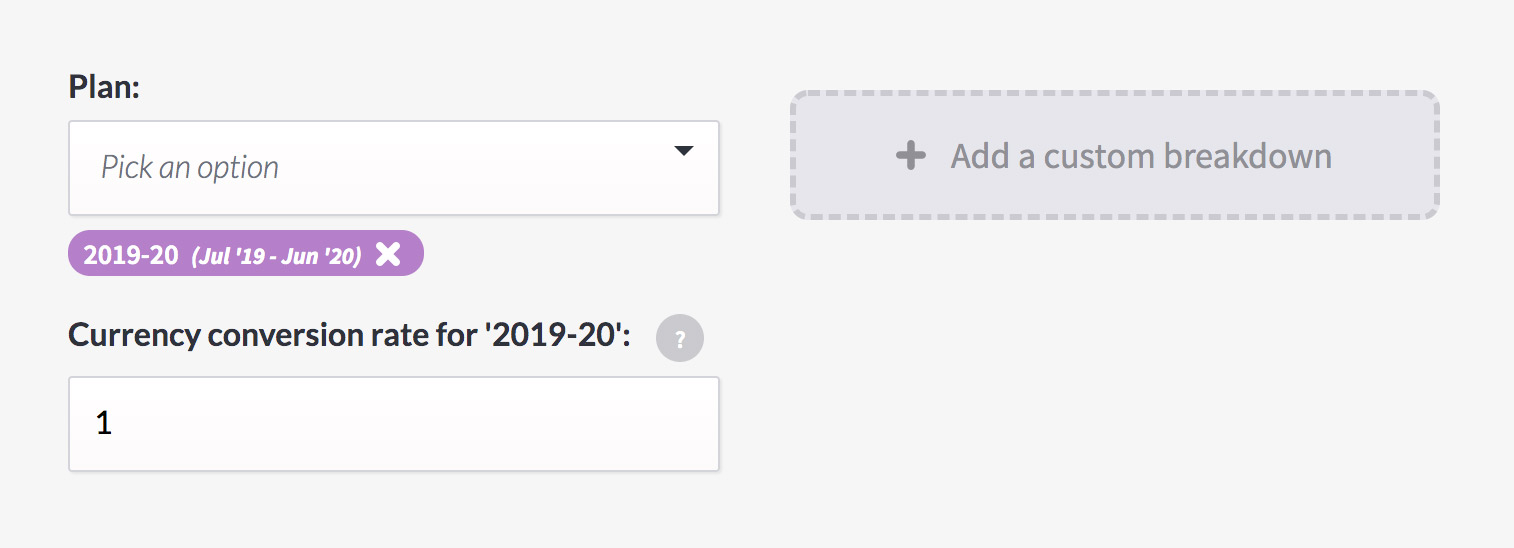
See what’s really happening in your business
Run a breakdown report now to see what’s really happening in your business.
And, if you have any ideas or suggestions for other management tools you’d like to see, let us know! We’re here to make budgeting easier for you. (Yes, you specifically.)